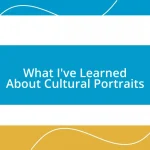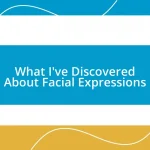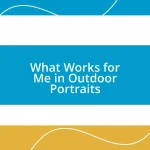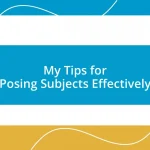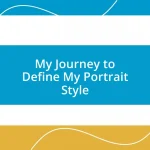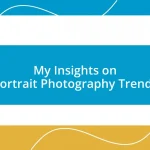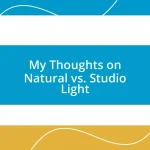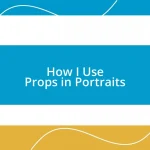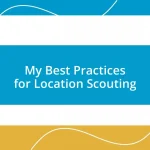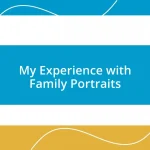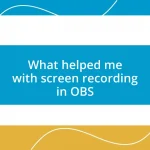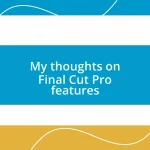Key takeaways:
- Color grading enhances images by adjusting hue, saturation, and luminance, influencing emotional perception.
- Using color wheels in Capture One allows for targeted adjustments, improving creative freedom and expression.
- Proper exposure and contrast adjustments are crucial for revealing details and adding depth to images.
- Creating custom color profiles helps maintain a consistent style and artistic vision across projects.
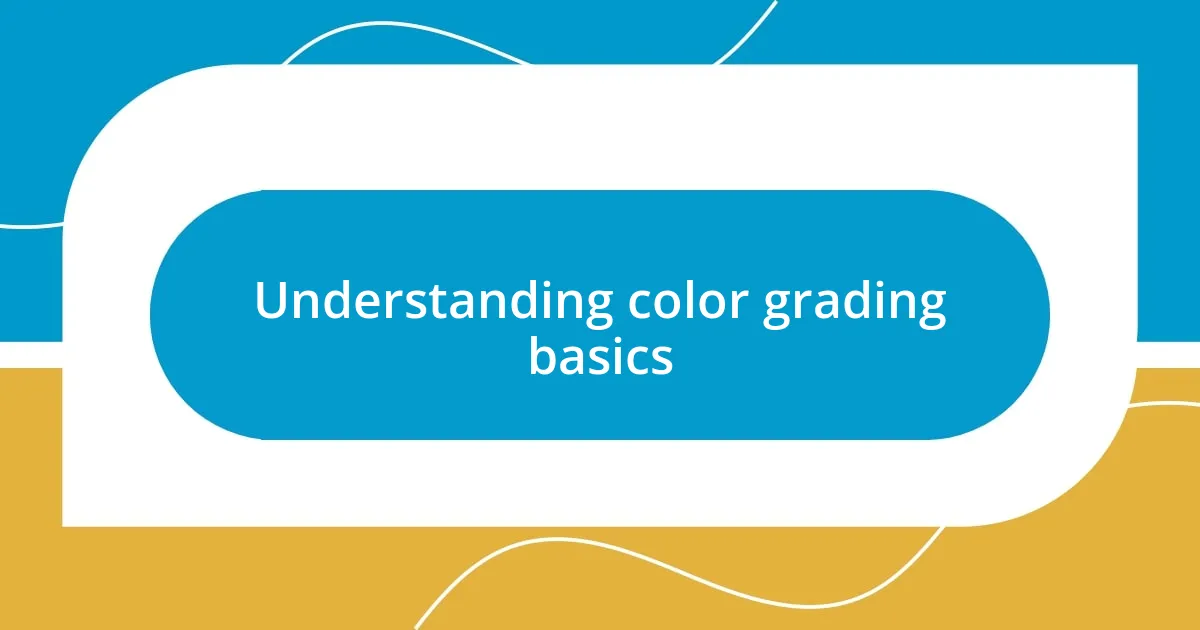
Understanding color grading basics
Color grading is essentially the process of altering and enhancing the color of your images or videos to achieve a desired aesthetic. I remember the first time I tried to adjust colors; it felt like magic as I transformed a mundane photo into something vibrant and full of life. Each adjustment can evoke different emotions – have you ever noticed how a warm tone can make you feel cozy, while cooler hues might give a sense of tranquility?
Understanding color grading involves grasping concepts like hue, saturation, and luminance. When I first started experimenting, I struggled with how a slight tweak in saturation could change the entire mood of an image. It’s fascinating how the human eye perceives color – we can often feel something just by looking at a specific shade.
Moreover, color grading isn’t merely technical; it’s deeply personal. Each photographer has their palette, a signature style that reflects their vision. How do you want your audience to feel when they view your work? For me, finding that balance between artistic expression and technical skill has been a rewarding challenge, often leading me down unexpected paths of discovery in my photography journey.
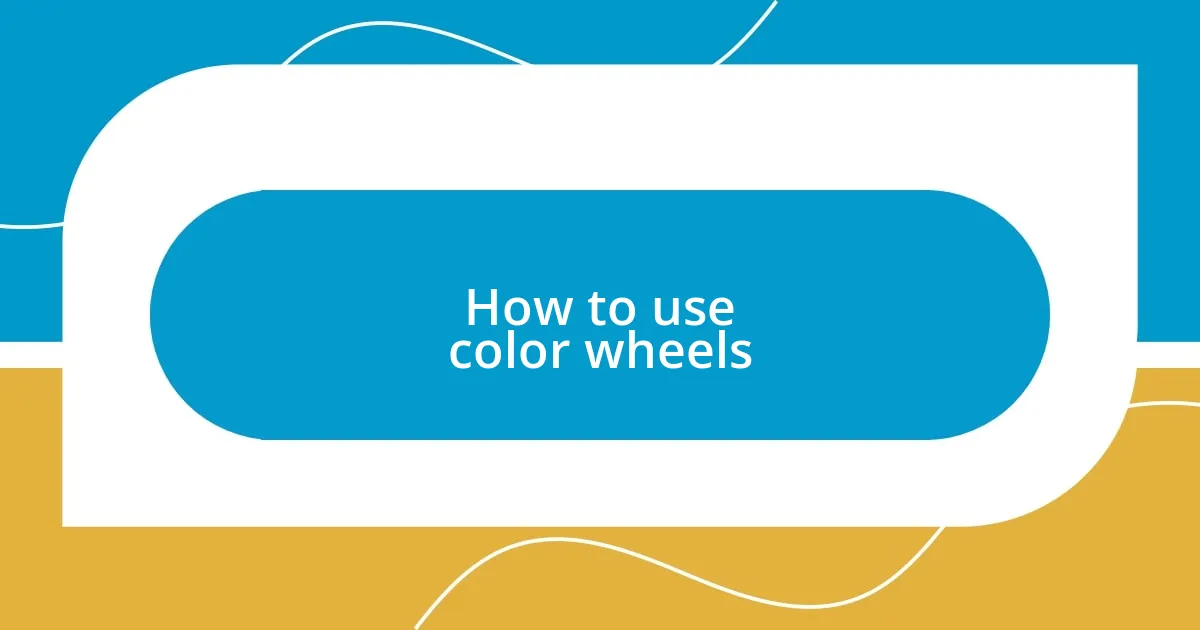
How to use color wheels
Using color wheels in Capture One is an absolute game-changer for achieving precise color adjustments. The color wheels allow you to manipulate the hues, saturation, and brightness in distinct areas of your image. I still recall the first time I adjusted a landscape photo using the color wheel—it was as if I had painted a new atmosphere entirely, enhancing the blue sky and rich greens while maintaining the integrity of the original shot.
Here are some practical tips for using color wheels effectively:
- Select the area: Click on the specific color wheel (Shadows, Midtones, or Highlights) that corresponds to the tones you want to adjust.
- Drag the wheel: Move the cursor around the wheel to explore different hues; the outer rings will change the saturation levels.
- Watch the preview: Keep an eye on the image while adjusting; I often toggle between different views to see how the changes impact the overall feel.
- Experiment with subtle shifts: Sometimes, a slight adjustment can have a profound impact. It’s like finding the perfect spice in a recipe!
- Blend carefully: Use the sliders for luminance adjustments, blending them with the wheel’s hue changes for a more cohesive result.
Integrating color wheels into your workflow opens up endless creative possibilities. When I finally grasped this tool, I felt liberated in my editing process. It became less about strict rules and more about intuitive expression, much like painting with light and color.
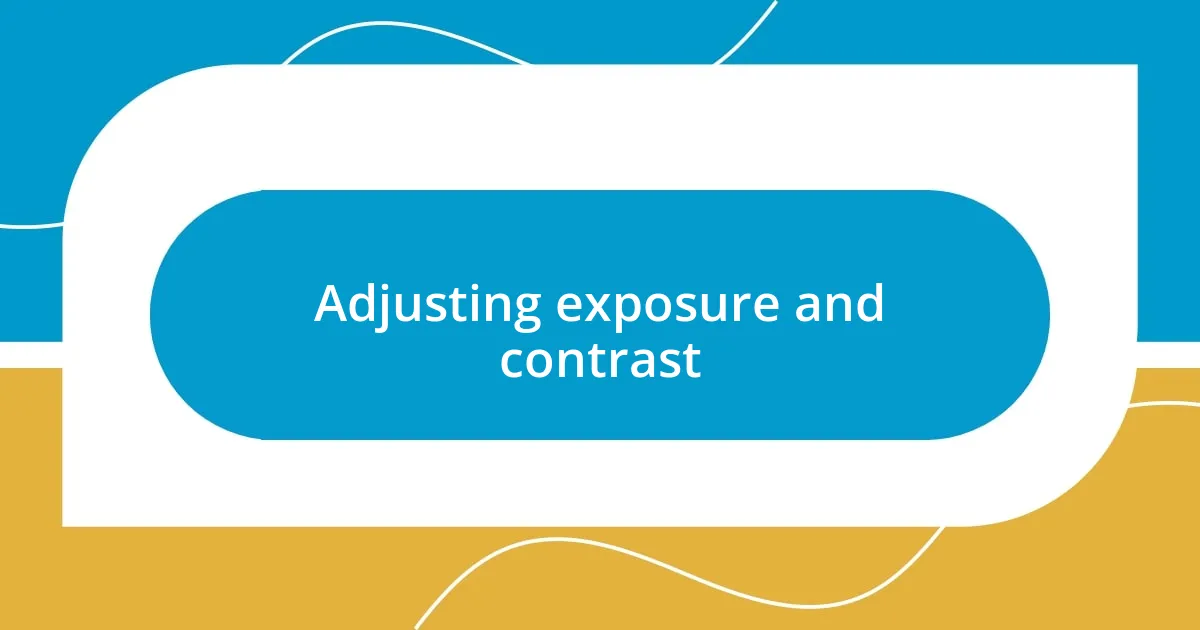
Adjusting exposure and contrast
Adjusting exposure and contrast in Capture One can dramatically transform an image. I remember when I first learned to manipulate these settings—it felt like flipping a switch. Proper exposure allows for the details in shadows and highlights to come alive, while contrast adds depth and dimension. When I adjust exposure, I often start with the histogram to ensure I’m keeping the image within optimal limits. It’s like a little guiding light, showing me the way to preserve essential details.
The beauty of Capture One is its flexibility with exposure and contrast tweaks. For instance, I often decrease exposure and then increase contrast to make colors pop more vibrantly. At first, I struggled with finding that balance. However, I discovered that a simple rule-of-thumb approach worked well: if your midtones are too drab, a slight boost in contrast can enliven the entire image. Have you ever tried that? You might be surprised by the results.
This table summarizes key adjustments to consider when working with exposure and contrast:
| Adjustment | Description |
|---|---|
| Exposure | Adjusts the brightness of the entire image; helps reveal shadow details. |
| Contrast | Impacts the difference between shadows and highlights; increases depth. |
| Highlights | Controls the brightest parts; helps in managing overexposed areas. |
| Shadows | Adjusts the darker areas; can enhance detail in underexposed parts. |
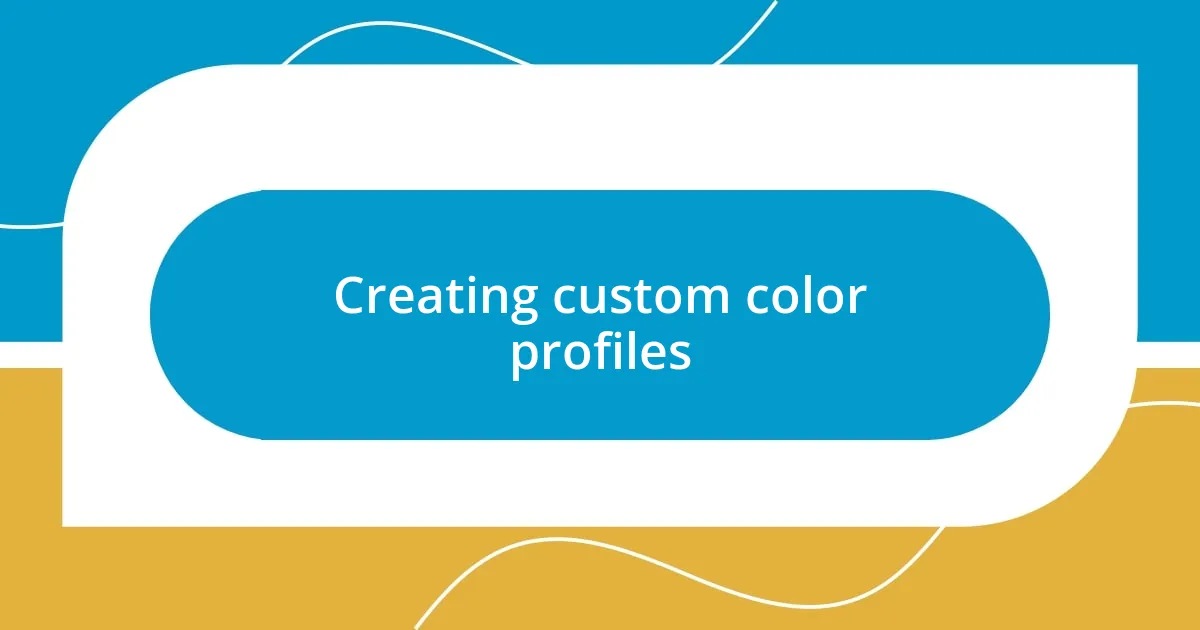
Creating custom color profiles
Creating custom color profiles in Capture One can elevate your editing experience to new heights. When I first explored this feature, I felt like I was crafting my own signature style. Each profile becomes a canvas where I can imprint my artistic vision, tailoring tones, contrasts, and moods to match my photographic narrative. Have you ever thought about how much a specific color palette can influence the emotion of your image?
To start, I recommend selecting an image that resonates with you—something that sparks inspiration. After that, play around with the base color settings. For instance, adjusting the temperature can create a warm, inviting feeling, or a cooler tone can evoke a sense of calm. I recall a moment when I adjusted the greens in a forest scene, transforming an ordinary shot into a vibrant, enchanted landscape. It’s amazing how such small tweaks can breathe life into an image.
Once you’ve settled on your unique colors, save your profile for future use. This not only streamlines your workflow but also allows you to maintain a consistent style across different projects. I often find myself revisiting specific profiles, using them like an artist returning to their favorite brush. It’s like having a trusted friend guide you through your editing journey, ensuring your work remains true to your vision. How do you think your own custom profiles could enhance your creative storytelling?
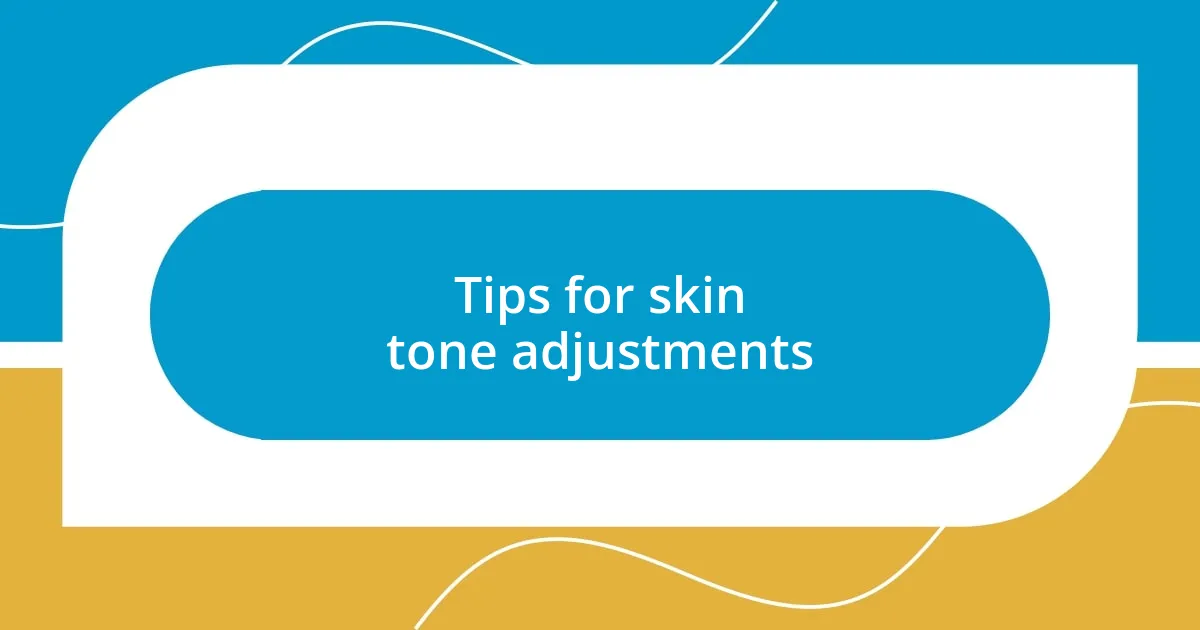
Tips for skin tone adjustments
Adjusting skin tones in Capture One can be a delicate art. I vividly remember a session where I struggled with getting my subject’s complexion just right. It felt like chasing shadows until I discovered the power of the Color Editor tool. By isolating specific color ranges, I could fine-tune reds and yellows without altering the overall image. Have you ever felt that frustration of an off skin tone? It’s astounding how just a few subtle tweaks can harmonize the entire image.
One practical tip is to utilize the Levels tool, specifically for the skin tone channels. I often suggest dragging the midtones slightly until the hue feels more natural. In one of my portraits, this adjustment transformed a somewhat flat look into a vivid representation of my subject. It’s almost like lighting the perfect candle; the warmth just envelops the whole atmosphere of the photograph. What’s your experience with finding that perfect skin tone balance?
Don’t forget to pay attention to lighting conditions as well; they can dramatically impact the final skin tone. I once worked outdoors during sunset, where my subject was bathed in golden light. Instead of panicking at the warm cast on their skin, I embraced it by slightly lowering the yellow tones while enhancing contrast. It created a beautiful, natural look that reflected the sun’s glow, rather than muddling it. Have you experimented with how natural light can affect your color adjustments? It truly opens up a world of possibilities!
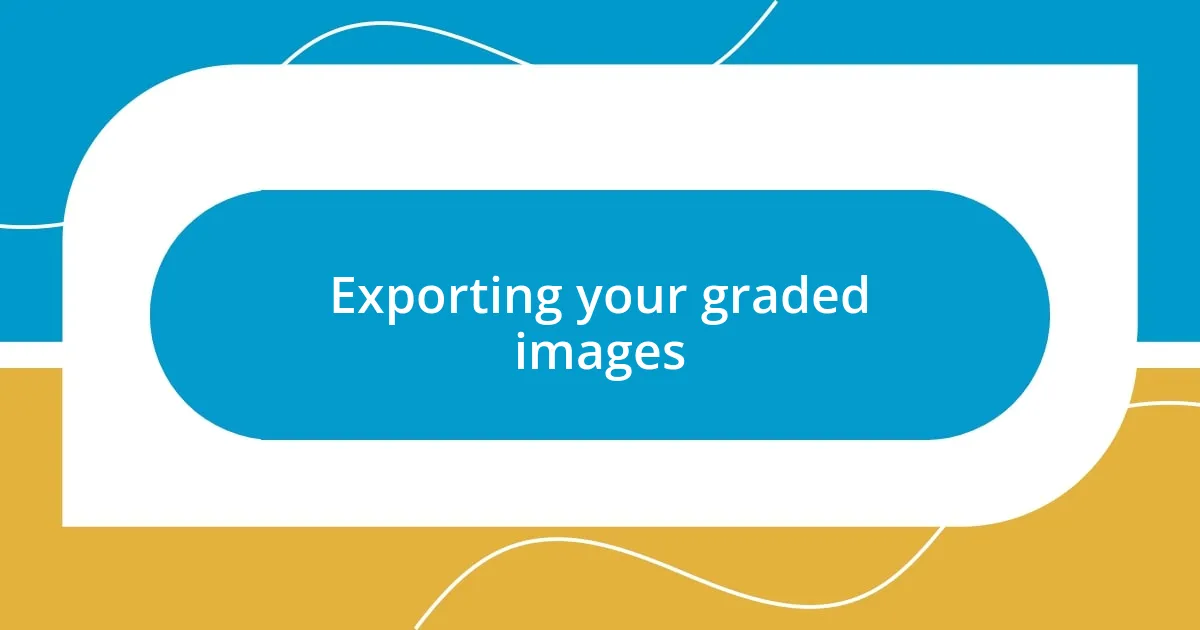
Exporting your graded images
When it comes to exporting your graded images in Capture One, I’ve found that choosing the right export settings can make all the difference in how your final images look. I remember preparing a series of landscape shots for a gallery exhibit; the export options seemed overwhelming at first. But by selecting the appropriate resolution and file format, I discovered how to keep that rich, vibrant color grading intact. Have you ever noticed how details can change drastically with the wrong settings?
One of my go-tos is to export in TIFF format for high-quality prints. The first time I printed one of my images, the colors were so much richer than I expected. It was a refreshing reminder of the impact that proper file handling can have on my work. I also love using the “File Naming” options to keep everything organized, especially when working on multiple projects. It’s like labeling your spices; you can easily find them when you need that perfect seasoning!
Lastly, don’t overlook the importance of the watermark feature. When I began sharing my images online, I wanted to ensure my work was recognized while remaining professional. Adding a subtle watermark during the export process became a powerful way to protect and showcase my style. Are you using any watermarks to maintain your identity in the sea of online imagery? It’s a small step that can lead to greater recognition as you build your creative brand.