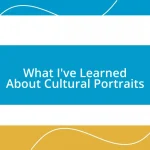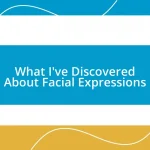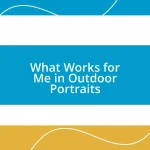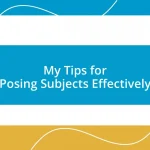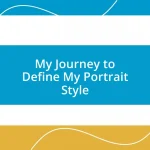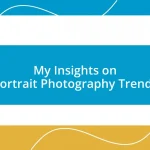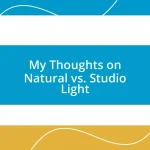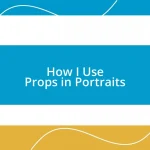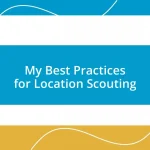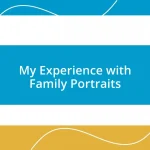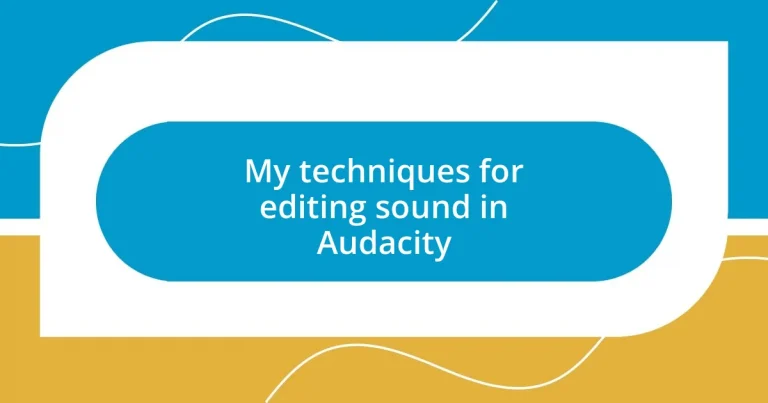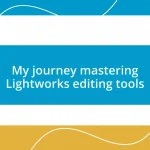Key takeaways:
- Understanding the Audacity interface is crucial for smooth audio editing, with key features like the Track Control Panel and effect menu enhancing usability.
- Efficiently importing audio files by organizing them, using keyboard shortcuts, and familiarizing with supported formats streamlines the editing process.
- Mastering basic editing techniques such as cutting, fading, and normalization significantly improves the audio quality and listener experience.
- Using effects like equalization, reverb, and compression can transform audio by enhancing clarity, warmth, and consistency across projects.
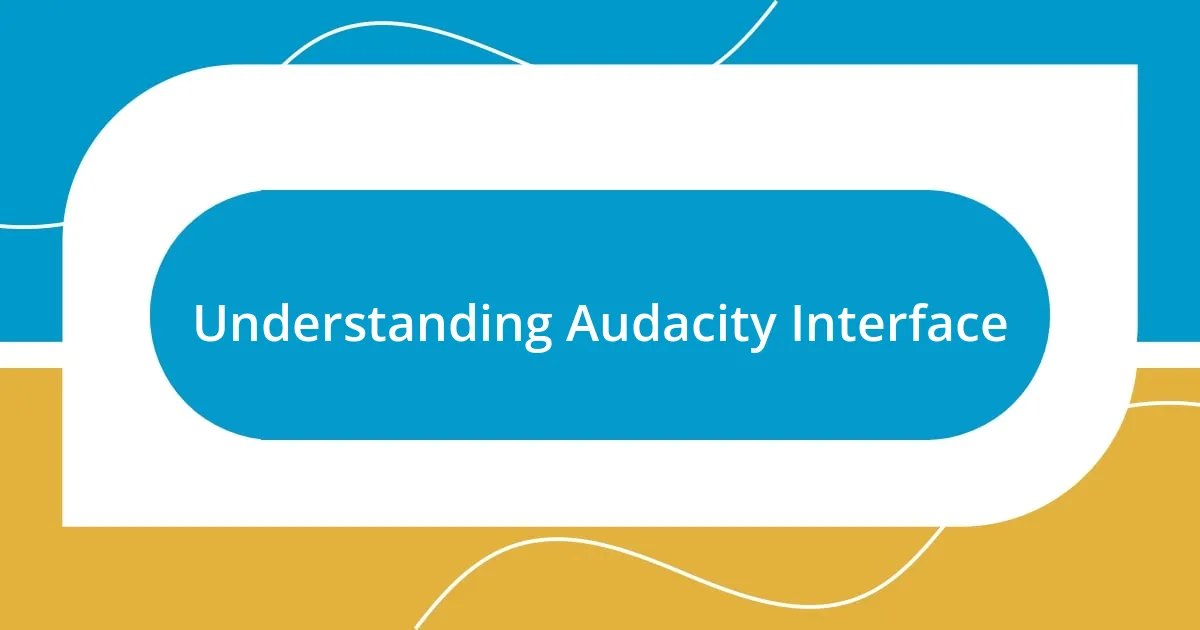
Understanding Audacity Interface
Navigating the Audacity interface can initially feel overwhelming, but I remember when I first opened it, I was surprised by how intuitive it actually is. Each component, from the Transport Toolbar to the Mixer Board, has its own distinct purpose, which, once understood, can make the editing process much smoother. Have you ever found yourself hunting for a particular tool only to realize its significance once you use it?
One of my favorite features is the Track Control Panel, where you can easily mute or solo tracks. I recall a time when I was working on a podcast episode and needed to isolate my co-host’s voice to remove background noise. That moment of discovering how simple it was to use the solo function was a game changer—it highlighted the power of the interface when you know your way around it.
Don’t forget about the effect menu, which is your gateway to a whole new world of sound manipulation. I once experimented with reverb settings and was amazed at how a little tweak transformed my interview into an immersive listening experience. It’s all about experimenting and discovering—what’s your favorite effect to play with in Audacity?
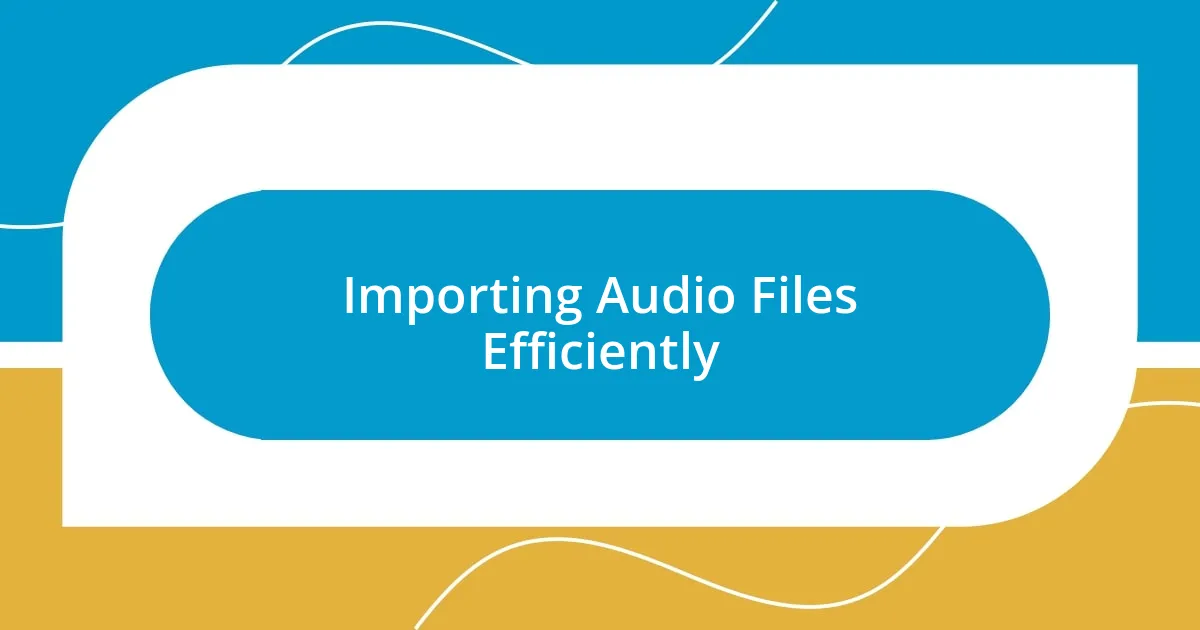
Importing Audio Files Efficiently
To import audio files efficiently in Audacity, you want to streamline the process as much as possible. I’ve found that using keyboard shortcuts can really save time. For instance, pressing “Ctrl + Shift + I” (or “Command + Shift + I” on Mac) opens the import dialog right away, helping avoid the usual navigational hurdles.
Here are some tips to consider when importing:
- Organize Your Files: Before importing, keep your audio files organized in folders. This way, you’ll know exactly where to look.
- Batch Import: If you have multiple files, consider importing them in one go by selecting all relevant files.
- Supported Formats: Familiarize yourself with the audio formats that Audacity supports (like WAV and MP3) to avoid unnecessary conversion later on.
Once I discovered the convenience of organizing my files, I realized how much smoother my workflow became. Missing files or chaotic folders can add unnecessary stress, especially during tight deadlines. It’s a small step that can make a world of difference!
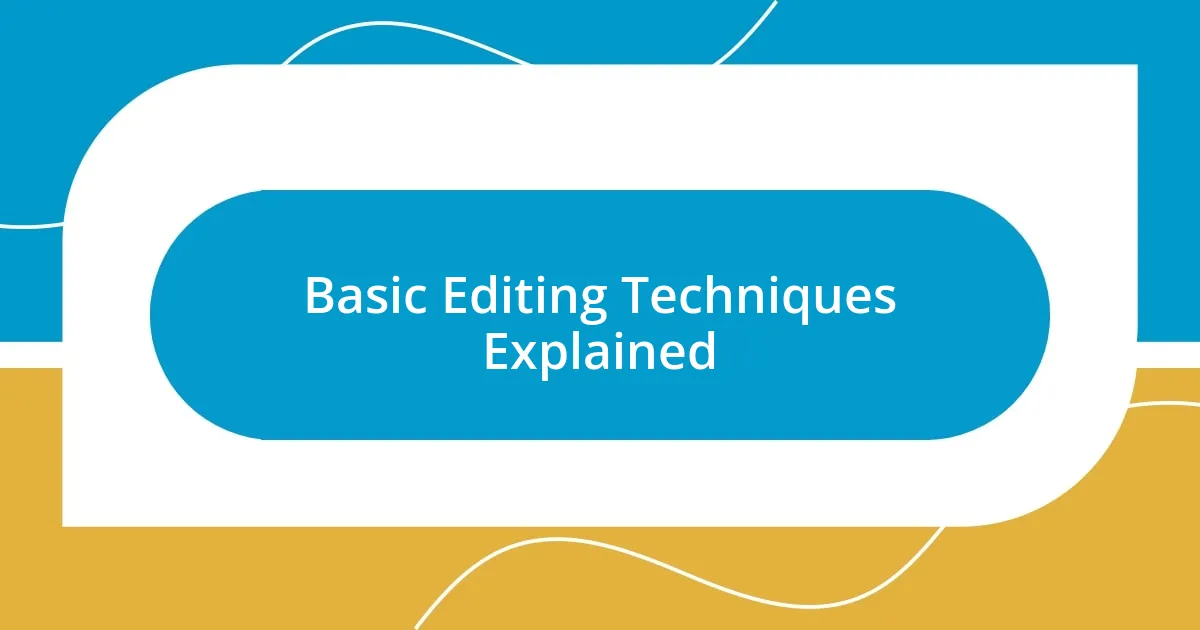
Basic Editing Techniques Explained
Editing sound in Audacity may seem daunting at first, but mastering some basic techniques can significantly enhance your editing skills. One of the first things I learned was about cutting and trimming audio. It’s as simple as selecting a portion of the waveform and pressing the delete key. I remember the first time I trimmed an audio clip in a noisy room—removing those extraneous sounds made such a difference, not just in clarity but also in the overall flow of the conversation. It felt like I had polished a rough stone into a sparkling gem.
Another essential technique is using fade in and fade out effects. I still vividly recall the day I discovered how to apply these effects smoothly. When I added a fading effect to the opening of a track, it transformed a sharp start into something that gently welcomed the listener. Isn’t it amazing how such a minor adjustment can shift the tone of the entire piece? These elements can elevate your audio project’s quality significantly, creating a more professional feel overall.
Finally, let’s touch on the importance of normalization. Normalization helps in ensuring consistent audio levels throughout a project. I once submitted a project where some parts were substantially louder than others, which was jarring to listeners. After learning about normalization, I made it a habit to apply it before finalizing my work. It’s a great way to enhance the listening experience, ensuring that your audience won’t be reaching for the volume slider every few minutes.
| Technique | Description |
|---|---|
| Cutting and Trimming | Selecting and removing unwanted parts of audio clips for a cleaner sound. |
| Fade In/Out | Gradually increasing or decreasing audio volume at the start or end of a track. |
| Normalization | Adjusting the audio levels to ensure consistent volume throughout the project. |
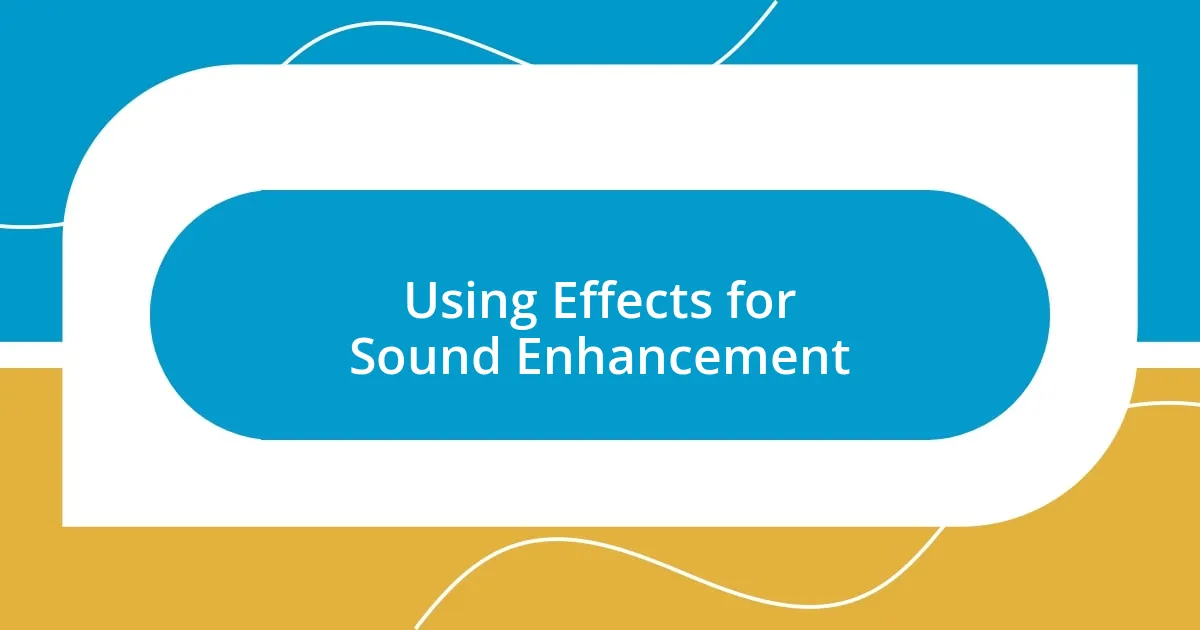
Using Effects for Sound Enhancement
Using effects in Audacity can truly transform a standard audio piece into something captivating. For instance, I love using the Equalization effect to tweak the tonal balance. I remember the first time I adjusted the mid-range frequencies on a podcast; it was like lifting a fog that had been dampening the clarity of the dialogue. Suddenly, every word felt more pronounced, allowing listeners to connect with the content on a deeper level.
Another effect that often goes underappreciated is reverb. When I first experimented with adding just a hint of reverb to a voiceover, it brought such warmth and richness to the sound. It felt like I had invited the speaker into a cozy room rather than a sterile recording studio. Have you ever noticed how a touch of ambiance can completely change the mood of a track? It’s a subtle tool that can engage your audience in unexpected ways.
Lastly, I can’t stress enough the value of compression when it comes to leveling out dynamics. Initially, I was hesitant to use it because I didn’t want to squash the natural sound of my recordings. However, after hearing the vibrant difference it made in a music piece, I embraced it wholeheartedly. The vocals emerged more consistently, and silence didn’t feel like it was drowning in the mix. Trust me, understanding how to use effects wisely can elevate your sound work significantly!
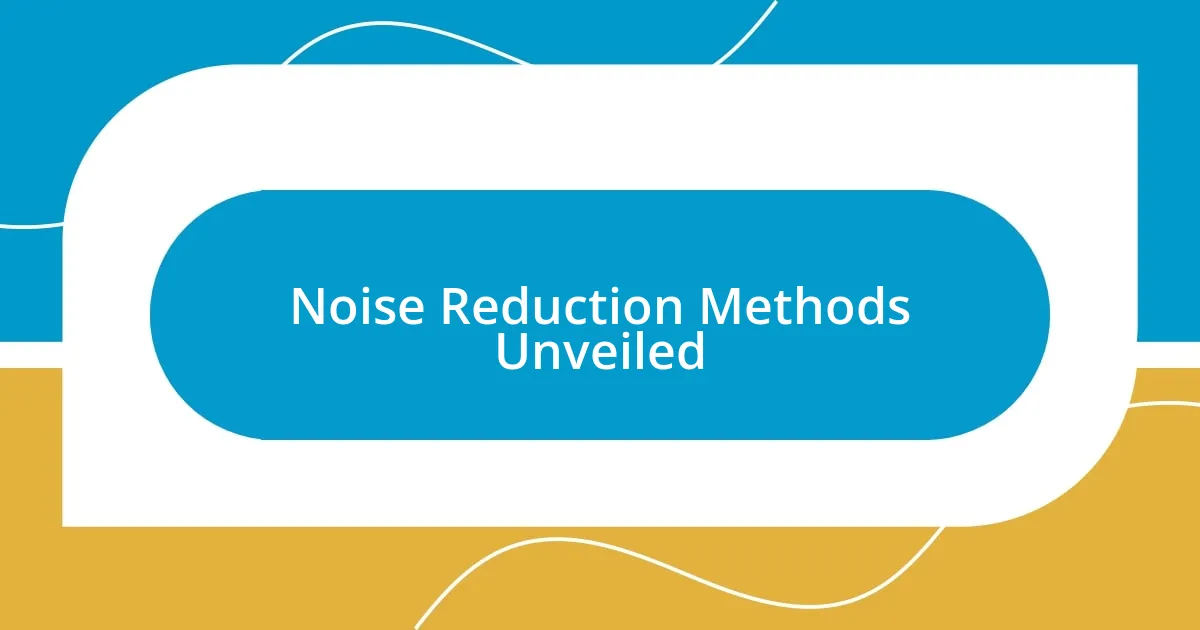
Noise Reduction Methods Unveiled
When it comes to reducing noise in Audacity, one method I find incredibly effective is using the Noise Reduction tool. I still remember the frustration I felt while editing a live recording filled with background chatter and static. After capturing a small segment of that unwanted noise to create a noise profile, applying the effect felt almost like waving a magic wand. Suddenly, the clarity of the primary audio emerged, and it was a huge relief to hear those jarring sounds fade away. Have you experienced a similar “aha!” moment when you realized how simple alterations could yield such profound results?
Another technique I often use is employing high-pass filters. Initially, I was skeptical about their necessity until I tackled a project that had too much low-frequency rumble. By applying a high-pass filter, it was like clearing away a thick fog that obscured the finer details of the sound. Hearing the crispness of the vocals afterward felt rejuvenating, and I couldn’t help but smile as I listened to the transformation. Isn’t it fascinating how something so straightforward can dramatically enhance the quality of your sound?
Lastly, adjusting the gain can also play a crucial role in noise reduction. I once worked on a voiceover that had some subtle background hum, and simply raising the gain helped minimize that while allowing the primary audio to pop. It’s amazing how careful adjustments can lead to significant improvements. I bet you’ve also found that sometimes, less is more when it comes to enhancing your sound!
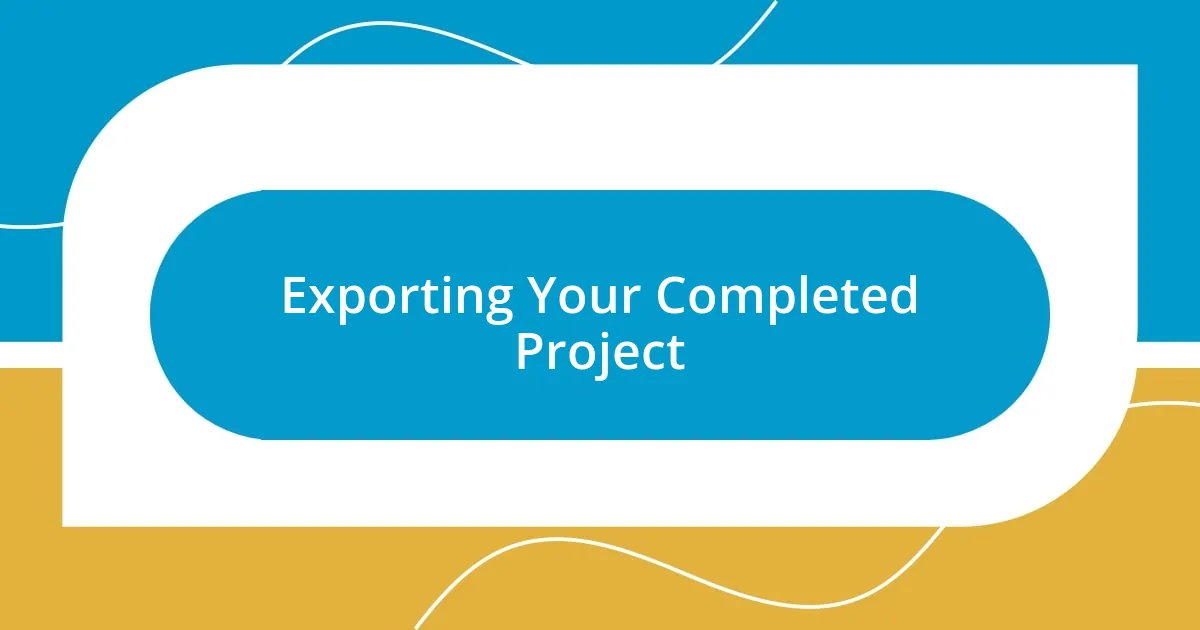
Exporting Your Completed Project
When it’s time to export your completed project in Audacity, I often feel a mix of excitement and a touch of apprehension. You’ve put in all that hard work, tweaking and refining, and now it’s time to share it with the world. I remember my first export; I was almost holding my breath, hoping everything I had meticulously adjusted would translate perfectly into the final audio file. Seeing that progress bar fill up was both thrilling and nerve-wracking!
The key to a successful export lies in understanding the different formats available. For instance, I tend to lean towards WAV for high-quality sound when working on music tracks, while MP3 is my go-to for podcasts due to its smaller file size. Have you ever wrestled with the decision of which format to choose? It’s like trying to pick the right outfit for an important event; you want to make sure you leave a lasting impression!
One of the best tips I can share from my experience is to pay attention to the export settings. I once exported a project without checking the sample rate and realized it didn’t match my original recording, which compromised the quality. Now, I always double-check those details, ensuring I choose the correct bit rate and other settings. Trust me, taking those extra moments can save you from potential headaches down the road!

Tips for Better Sound Quality
To enhance sound quality, it’s essential to focus on your microphone placement. In my early editing days, I often struggled with murky audio until I learned that positioning my microphone just a few inches closer to the speaker could make all the difference. Have you ever noticed how a simple shift in direction can bring clarity and presence to your recording? It’s like discovering the perfect angle for that breathtaking photo—it’s all about maximizing what you have.
Another tip that transformed my editing approach is taking advantage of the equalization feature in Audacity. I vividly recall a project where the vocals felt buried under instrumentals. By adjusting the EQ settings, I carved out frequency ranges that allowed the voice to shine through, much like slicing through a dense fog to reveal the landscape beyond. Are you utilizing EQ to its fullest potential? It’s an incredibly powerful tool that can elevate your sound from average to exceptional.
Lastly, don’t overlook the importance of the environment in which you’re recording. I once faced a frustrating reality check when I recorded a podcast in a buzzing café. No matter how much I tried to clean it up later, that background noise lingered obstinately. Now, I always scout for quiet spaces before diving into a recording session. Have you found your ideal recording environment? Paying attention to these details can save you countless hours of editing later.